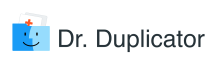How many multimedia files do you keep on your Apple computer? Perhaps, several hundred or thousands. As the time passes by, the disk space fills with all those pics the user does not need any longer. It leads to the device being overloaded with double files and palpable drop in the speed of work.
Before you understand how to get rid of the useless copies, let’s discuss where the large photo files originate from. You save some of them from the Internet. Other ones may come from your digital camera you carry everywhere to catch the most memorable episodes of your life. Most probably, you shoot something like 10 takes from a single angle or of one posture to make sure that at least one image will meet your expectations. In the end, only a couple of pics reach Photoshop Editor where they are turned into the masterpieces. What do we have here? We have at least 13 huge image files that you will not need again, and that is the outcome of almost every photoshoot. The biggest mistake of the photographers is to sort out the gallery and eliminate the unnecessary files. That is how your Mac loses gigabytes of space.
The dedupe may be hiding in the folders hidden from your eyes. Thus, when you decide to find and remove the duplicates or unnecessary items, you discover it is not that easy as you thought.
So, what are some possible ways to perform deduplication on Mac in order to free up the disk space and improve general productivity? This article covers several methods to manage and control duplicate photographs. You can also use duplicate video finder for cleaning iMovie duplicates and media files copies. Even if you are not the experienced user, you will find these techniques simple enough to use.
How to Manage Duplicate Files When Your Mac is Full of Photo Copies?
Getting an external hard drive is the least favorite thing to do. However, buying multiple external drives is not cost-efficient at all. It may be rather expensive. Another paid method is to purchase a storage to move your picture gallery. In the long run, you may still face the problem when billions of images pile up, and the best solution might be to identify all duplicates and toss them away altogether.
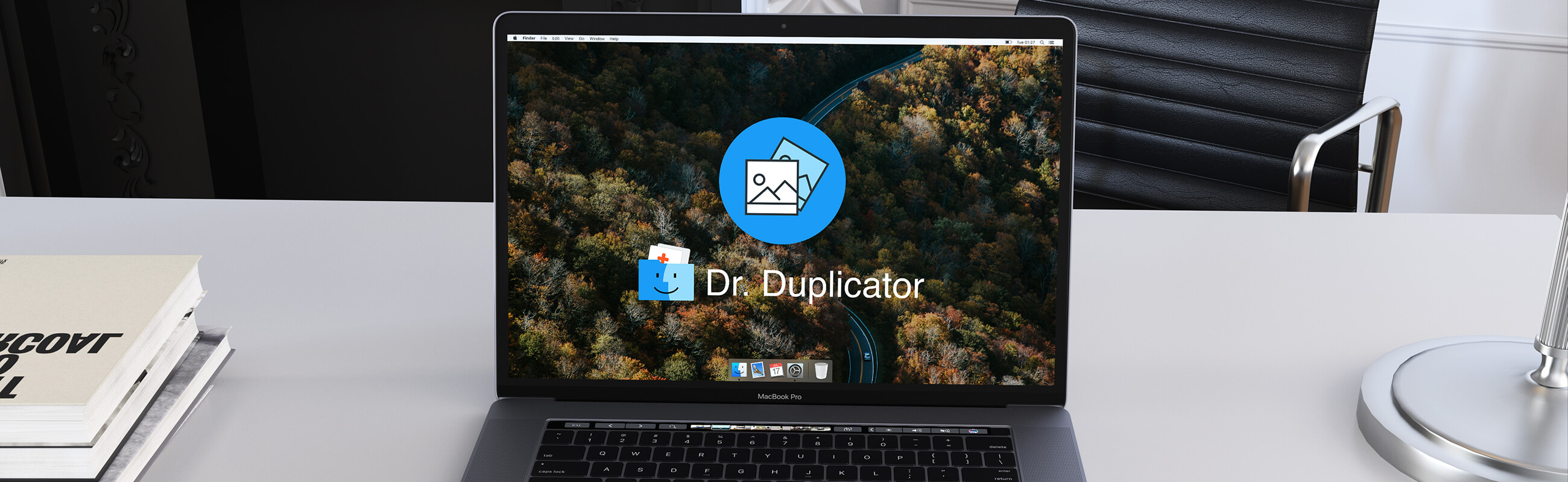
Find Similar Images on Computer by Investing Some Time and Efforts
What kind of tool can be used to discover the duplicates of photos? How to scan the entire Mac hard drive quickly?
First of all, you should see the difference between the duplicate photos and similar images. Dealing with duplicates is easier as you don’t need the date or size – those are identical files, so it does not matter which one you decide to delete. To perform this action automatically and fast, you’ll need any type of duplicate finder software. For more info read our Duplicate photo cleaner review.
One of the ways to find duplicates is scanning the disk manually. However, a special detection software will detect the duplicate items much faster.
Let us cover the first way to check the hard drive.
- Click on the desktop and use Cmd-N to launch the Finder window. Start typing the name of the file you need to find in the Spotlight. Enter the file extension to get the files of a certain Watch Spotlight triggering a drop-down menu with options for search categories. Pick whatever you need.
- Choose “This Mac” to scan the entire system. Restrict the search by specifying the location.
- You may sort the findings by clicking on the column header. Test the contents of the files with identical names.
How to Make iPhoto Find Duplicates on Mac?
If you prefer a particular application to work with your images, you may wonder how to find the duplicates of its items. Here are the steps one should take to identify the duplicate files in the most popular photo-related application on Mac – iPhoto. In capable hands, it can serve well as a simple photos copies finder.
The first option suggests launching iPhoto and combing through all the Library Events to root out what you can call the dupes. But you might not want to waste your precious time – there is a better solution for finding double files! We will discuss it at the end of this article.
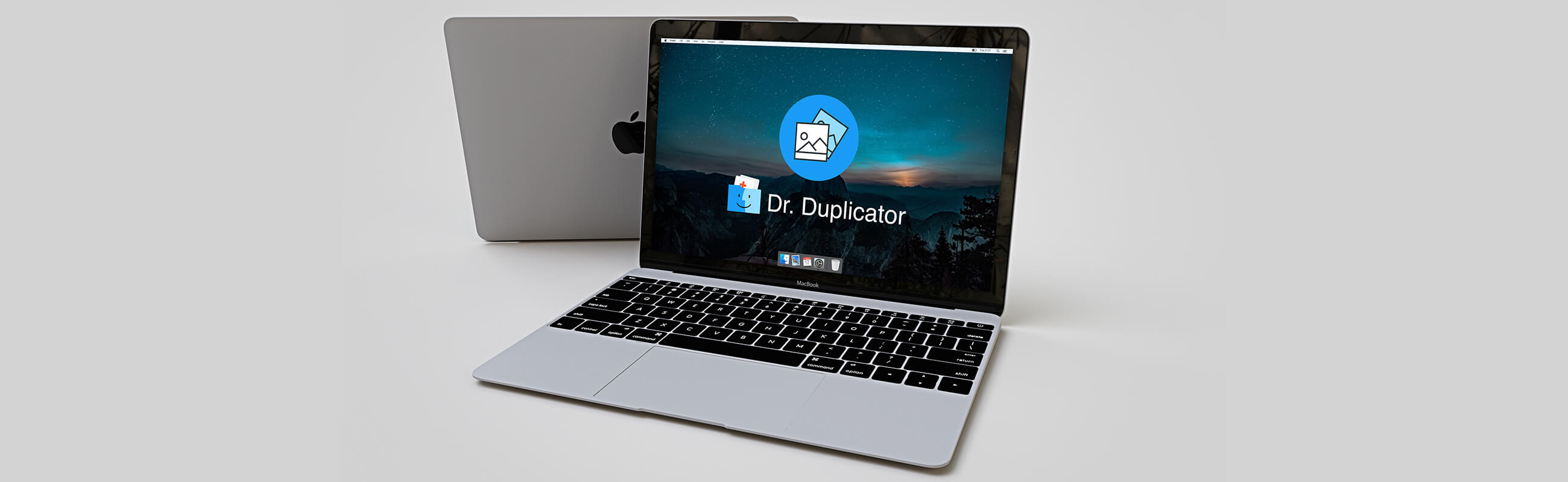
How to Delete Duplicates in iPhoto on a Mac?
How to free up the disk space on your Mac by managing iPhoto? It is possible to eliminate iPhoto duplicates once you detect them with the help of iCloud backup feature.
- Move to Settings/iCloud. Make sure the feature is on if you want to identify and remove clones in this way.
- Remove the ticks in front of “photos” in the Settings/iCloud menu.
- At the bottom of Settings/iCloud screen, select Storage and Backup.
- Make sure that iCloud backup is enabled.
- Choose Back Up Then
- Once you are done, move to Settings/General/Reset and get rid of unnecessary content.
- Restore the device from the iCloud backup you have just created.
You may erase the duplicates in iPhoto this way or use a special cleaner (see the details below).
Make Clean-Up with Photo Duplicate Cleaner Option
Dr. Duplicator is the app, which starts with searching for the clones of your pictures. It makes sure the images are of the same size and possess the identical contents before marking them as “duplicates.” Even if the location is different, the tool won’t be tricked: you will get the full list of the repeated photos.
Check the hard drive with the help of DoctorDuplicate to save time and money as the application is free of charge!
As for the similar pictures, they tend to have either a different size, date modified, and, what is more important, photo editor attributes. In other words, similar photographs may have slightly different angles, colors, shapes, etc. They might have appeared when you were editing the source and saving each new modification.
DoctorDuplicator can sort out the gallery in minutes to detect the duplicates and similar images in several seconds or minutes. Here is how you can apply the software to clean up iPhoto or Photo App:
- Stage 1: Get a good finder like Dr. Duplicator from the tool’s website or App Store (currently free).
- Stage 2: Launch iPhoto application. It is better to enable Photostream so that it will be possible to go directly Preferences > iCloud, where you should check if My Photo Stream is unchecked. Doctor Duplicator then steps in the game.
- Stage 3: Most of the finding tools work similarly – click Scan iPhoto Duplicates next.
- Stage 4: You will see a pop-up window on the screen. Just move on by clicking Next. It will take you to iPhoto Library to start the procedure of scanning.
- Stage 5: Pick the corresponding Library and go to Select Library to Scan Duplicates. The process of identification may take up to several minutes. It all depends on how many photos and of which size you wish to scan. You can now view how many clones your hard drive possesses and how much storage it is possible to release by removing those copies.
If you decide to use an effective detecting and removing tool instead of doing the whole job manually, you should know how to choose the one that suits your needs. It is crucial to saving your time and energy! A powerful tool will identify not only the duplicates but files that are similar to each other. Apps like this are very smart so that they won’t miss a copy. Finders like DoctorDuplicator guarantee the high cost-performance and increased productivity!