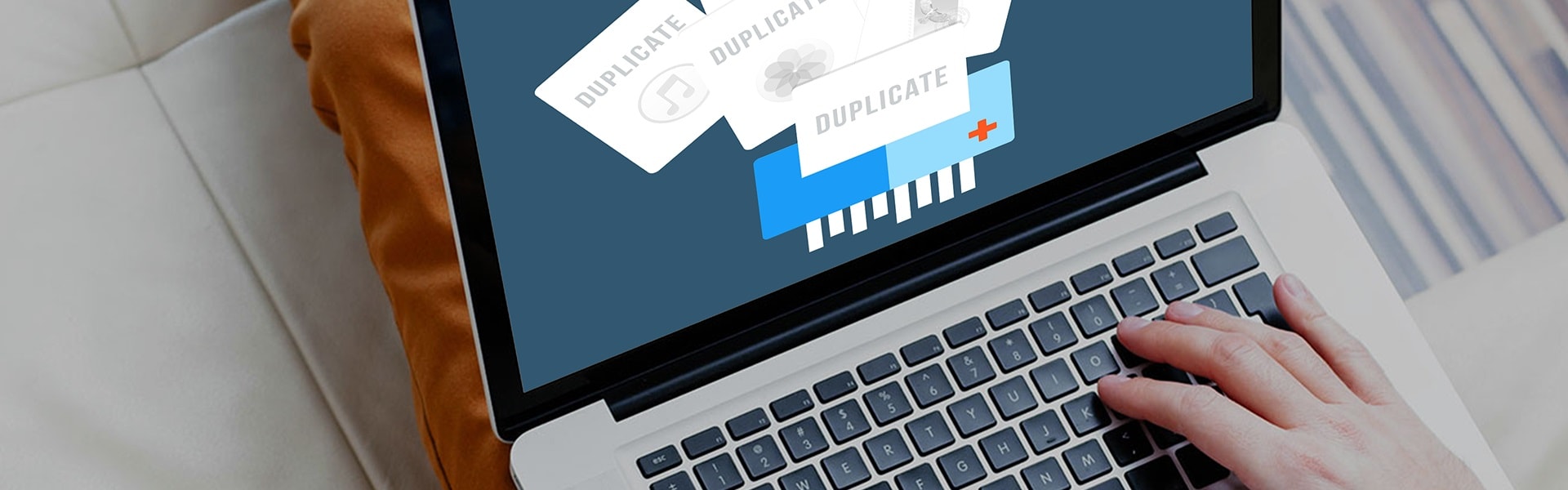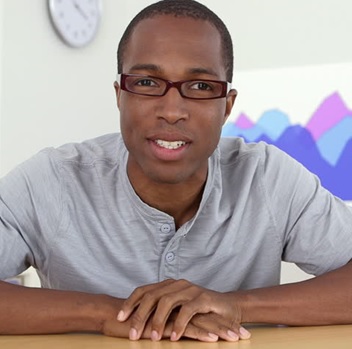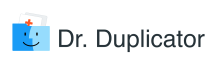Find Duplicate Folder Names on Several Ways
If you ask how to detect duplicate folder names, an advanced Mac user may tell you to do this in bash – search for the problematic folders with the help of this command:
find /path/to/remote/library | tr A-Z a-z | sort | uniq -d
This method will show all lower case folders that possess a duplicate with uppercase letter. Mind that in case both files are located in one folder, the command may fail. It works fine if the files are in different folders on the source disk.
Let’s say, you decide to use a specific software to scan the folders. By the example of Dr. Duplicator, it is easy to understand how to check duplicate folders.
- Launch the app.
- You may either add a Home folder or drag-&-drop it into the tool. The Spotlight will help to find this folder quickly.
- Pick “Scan for Duplicates.”
Let the tool go through every file trying to find as many duplicates as possible. Review the results once the process is over. Remember that this smart cleanup app does not eliminate the original folder: it gets rid of the later copy only.
It is possible to preview each file no matter what its type is. Notice how they are different while choosing between two to delete. Just click on Remove when you are done.
How to Delete Duplicates in a Folder?
If you prefer a standard Mac’s Finder, you may want to learn how to eliminate duplicates in a folder once you found them. In case you are armed to the teeth with the backups of all necessary files in other folders, just go ahead and empty the library (e.g., Photos library).
There are two important things every Mac user must keep in mind when deleting duplicates in a folder:
- Remove the photos or other multimedia files only in case you are sure the copies exist elsewhere. Compare the suggested files with the same names to see if they are different.
- Mind that every time you toss away the duplicates, they are not removed completely – you may still reach them in the Recently Deleted folder. You should empty this folder just like you do with your Trash if you really want to eliminate those items forever.
If you wish to get rid of the video copycats, choose the Show Path Bar option from the Finder View menu. Enter kind:movies in the search window. Pick This Mac.
Thus, you’ll be able to compare size, date, and format, which makes it extremely comfortable to identify duplicates. The tool deals with all possible formats of videos, including AVI, MP4, WMV, MPEG, MOV, FLV, etc.
As you can see, many ways exist to delete duplicate files on your Mac once and forever. If you are one of the users searching for the effective tool to find and eliminate duplicate items, try at least one of the possible solutions depending on your financial resources. Dr. Duplicator is a good option in case you have no idea where to start from.