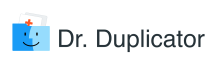Even the most advanced systems have their pitfalls. The same can be said about the Mac address book – one of the best contact management systems to date. It is simply called Contacts now. You do not need to purchase or find where to get it – enjoy this bonus along with the entire macOS. The two basic functions are:
- Adjusting the Contacts to display the data you need
- Hiding things you don’t find necessary
It is extremely convenient taking into account how many people you know and how many new people you meet every day. It’s your chance to stay organized and keep in touch with whoever you need.
Now, it’s time to jump over to several disadvantages of this app. In fact, only one obvious drawback in using Mac address book was reported by many users. Just like iTunes and some other default utilities, the Contacts may create multiple duplicates. The same problem refers to various email agents and services.
Every time the user expands the contact list, the disk space fills with some duplicate items. For instance, when you decide to import the contacts from other devices or applications like vCard (with VCF file extension), be ready to face the numerous duplicates once you open the contact book with your desktop. The VCF card will most probably have the double of each file. Another source of copies may be the added social media and syncing services. Often, the user gets one contact with the person’s work email and another one with the person’s mobile phone. The name of the person remains the same. However, to send your greetings, you should open both contact listings. It’s a sure-fire way to lose information.
The only way is to clean up your Mac once you detect the duplicates with the help of Finder. After reading this article, you will discover how you may identify, deduplicate, and merge repeating contacts. If you fear to lose important details, you can back up the contact list with the help of special tools. Delete the junk only once you store the critical data.
Find out How to Delete Duplicate Contacts in Gmail
Google tools are rather popular among the users of Mac. By using Gmail contacts, you unintentionally create copies of contacts and addresses. Google takes care of this problem, offering a simple and quick way to detect the duplicates in order to delete them altogether.
- Log in to your Google account;
- Find the Gmail menu located in the top left;
- Pick Contacts from the drop-down menu;
- Go to More (drop-down menu above the contact list) à Find and Merge Duplicates;
- View the report, which will show up with the number of duplicate entries;
- The Details option will help to determine whether the contact is really a clone;
- Merge the duplicates when ready.
That is how every Mac & Gmail user can remove the Gmail duplicate files.
Read more: How to Delete Duplicate Contacts in iCloud
Where Duplicate Drafts in Gmail Come from and Why They Appear in Apple Mail
Mac users often face the problem of duplicate drafts, and Gmail users are not the exception. Perhaps, you’ve found yourself in the situation when your Gmail starts saving multiple drafts of every message you begin typing. Even a couple of letters is enough to recognize it as an email and save in the system. These useless drafts then appear in the Apple Mail as well. It is rather irritating!
You may try removing the existing Apple Mail account and add it once again. A better idea is to turn off ‘Save Drafts to Server’ option in the Mail Preferences.
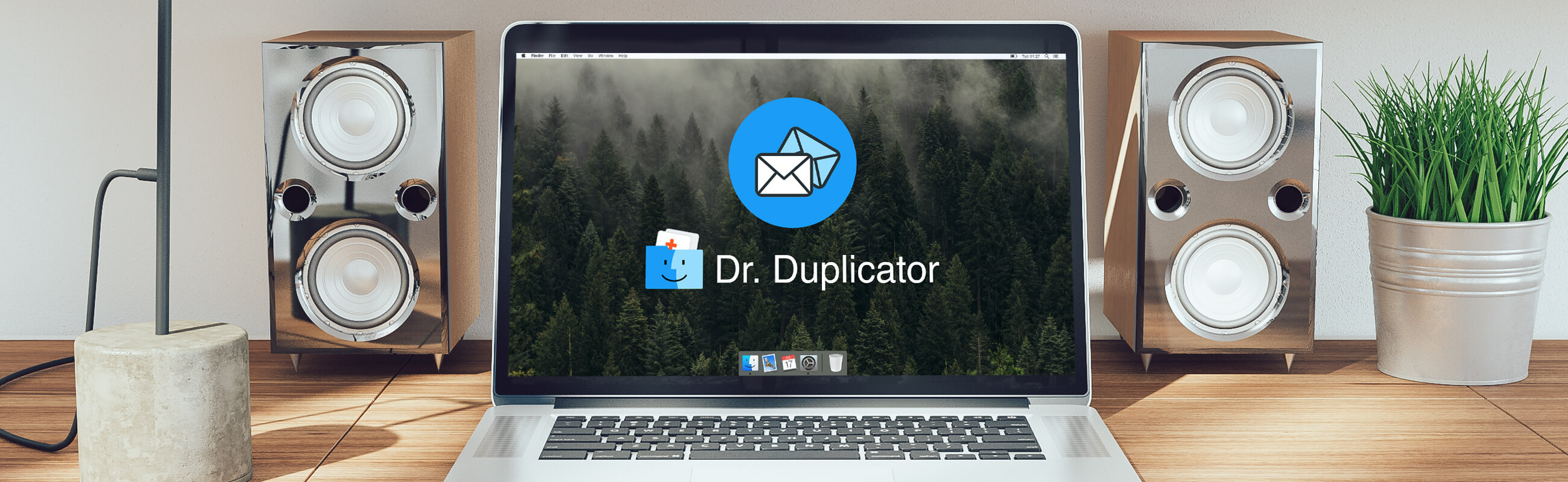
Why Am I Getting Duplicate Emails on My Mac?
There are several reasons why a Mac user might be constantly receiving copies of his emails. One of them is the fact that multiple addresses are forwarding to a single address. In other words, if you are sending the same message to more than one of the contacts being forwarded, all of them are delivered even though they appear to be different to the email client.
Another widespread reason for getting double emails is the corrupt message on the specific server. It generates clones when Apple Mail or another email client begins the process of message exchange. A similar issue happens with the corrupted POP3 profile. In case you use the POP3 protocol in the selected email client, you risk facing multiple repeated emails.
How to fix this problem? There is not much a user can do to erase copied messages except for changing the way he/she accesses the certain account.
These are just two popular reasons why you may be receiving duplicate emails. If you don’t want to keep the copies of received/sent messages, move on to the next section.
How to Stop Duplicate Emails from Clogging Your Mac?
So, what should you do to stop receiving cloned emails or get rid of the duplicate contacts as well as old downloads? Once you backup the email on your Mac, take proper steps to remove the copied messages and other files.
- First of all, download the archive and open it.
- Hold down the Option key, choose the Finder’s Go menu, and then go to Library.
- There, locate the Scripts folder and place the Remove Duplicate Messages script.
- Next, launch Mail and choose the mailbox with copies that you wish to eliminate.
- After choosing all messages there, select Remove Duplicate Messages from Mail’s AppleScript menu.
You will find a Remove Duplicate Messages folder on the desktop of your OS X. In case the AppleScript detects the problem of the repeated messages, it will delete them from Mail and toss away into the Removed Duplicates. When the process is over, the user will be informed how many clones were eliminated. The script is constantly scanning the chosen IMAP mailbox for duplicates.
Except for the scripts, third-party cleaning apps may also help to determine whether a message or contact is a duplicate as well as eliminate the clones and multiple drafts.