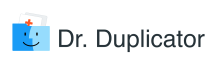Anyone who is passionate about editing videos or someone who watches a lot of video on a Mac most likely has a fair share of duplicate video files stored in several location on their hard drive. Vacation memories, favorite shows and movies as well as files watched inside web browsers can pile up fairly quickly, causing your Mac’s performance to drop.
Because video files are usually the “heaviest” ones among all the files they merit additional attention. Monitoring how much space video files take up and removing the duplicate copies to make sure your hard drive doesn’t get too cluttered should be a regular routine of every Mac user, however rarely that actually happens.
How to check your Mac for video duplicates
There are two main ways to check your Apple computer for video file duplicates: manual or automatic. You can either go through your Video folders within Finder manually, or use an automatic duplicate file finder within apps like Dr.Duplicator.
Therefore, your options for removing duplicate video files are essentially the following:
- Manual removal from the iMovie library.
- Finder search and manual removal.
- Automated duplicate removal.
How to make Use of Duplicate Video Finder?
This function works in a similar way to the previously described method. Pick a finding software for Mac. It will assist in discovering video clones without any hassle. Dr. Duplicator, for instance, is a rather time-saving solution. Let it check the computer for the copied videos in all known formats available on Apple computers:
- MOV;
- QT;
- MPEG-4;
- M4V;
- 264;
- 3GP;
- MP3;
- AAC.
The app will suggest that you either toss away, move, or rename the discovered duplicate items.
It’s as easy as ABC: click on the “File Types” in the launched app to search for the duplicates. Choose Video Files from the list of options. The tool will run a scan. It is the best thing you can do if you would like to learn how to free up the disk space quickly.
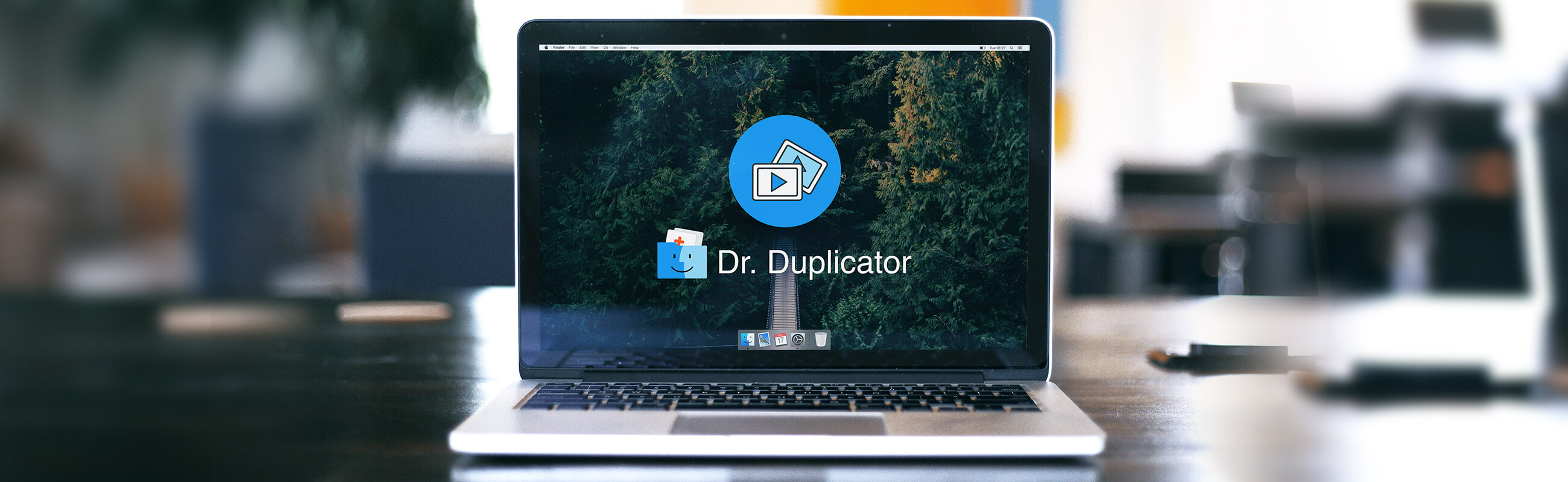
Remove Duplicate Videos Manually Using iMovie
iMovie is designed to keep all of your video files for viewing and editing, even if this isn’t always the case. (If iMovie library is the place you want to store all of your video files, select Consolidate Library Media option from the iMovie File menu.)
Open iMovie and select Media view (if it isn’t already selected). Libraries is the collection of folders where all movie files are stored within iMovie. To show or hide the Libraries list, click the Libraries List button in the top-left corner of the app.
If you see video file duplicates in the Library, click on the file image. You will not be able to delete the file from the Hard Drive directly, so select Reveal in Finder option from the File menu (or hit Shift+Command+R keys). This will open the Finder. You will them be able to control-click or right-click on the video file and elect the Move to Trash option (or drag the recording to the Trash icon in the Dock.) Make sure you empty the trash to delete the video file from your Mac completely.
Delete Duplicate Video Files Using Finder
To remove duplicate video files manually first make sure they are real duplicates.
Open Finder and to help you navigate it select the Show Path Bar option from the Finder View menu. In the search window, type kind:movies and click on This Mac next to the Search. Browse through the files, comparing size, date and file format to give you clues of potential file duplicates. Note that this search will not locate files within the iMovie video folders (even in you choose Show Package Contents option within Settings), so you might need to complete manual search within the Finder and iMovie separately.
Use Dr.Duplicator Duplicate Video Remover
From the descriptions of steps needed for manual duplicate video file removal above by now it may seem more practical to consider an automated solution that will save time and reduce the possibility of deleting a non-duplicate file on not locating a true duplicate.
While there are many duplicate file removal apps, a good automatic duplicate removal app should allow you to preview identified duplicates not just by file names, but also file size, format and media content. Dr.Duplicator meets all of the above criteria and uses an intelligent scanning algorithm to help identify potential duplicates with the help of Duplicate Removal tool.
You can either continue working with your cleaning app and just move all duplicate items to Trash once you are done with scanning.
If you prefer doing the whole job manually, take the same steps as described in the section with Photo Finder to reveal the files of various video formats. The difference is that you need to type those file names and extensions in the Spotlight search window you believe refer to the video content on your Mac. Then, choose the location to check (it can be the entire system or particular folder only). Once again, this method is not really convenient as you have to guess how certain files are named and in what shape you used to save them.

How to find video duplicates on Mac using Dr.Duplicator
Finding and removing duplicate video files is fast and easy with Dr.Duplicator:
- Download and install Dr.Duplicator on your Mac
- Open the application and go to the Manager tab
- Click on Duplicate tool and run a new scan
- Check scan results
Dr.Duplicator will create a task completion estimate for the duplicate file review process and will then proactively identify future duplicated and suggest them for removal, as well as offering tips and suggest setting for preventing duplicate file creation in the future.
Is it safe to use Dr.Duplicator to remove video duplicates?
Duplicate Finder in Dr.Duplicator covers all video file formats, such as AVI, MKV, MP4, WMV, MPEG, MOV, FLV and other video formats to ensure a thorough system scan. Using Smart Scan Technology it will help you find similar files and decide whether you would like to keep them or remove safely.