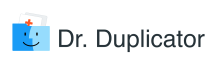Deduplication is the nightmare of any Mac user who is using iTunes actively. Even though this app is considered the top-preferred approach to organizing and enjoying the music, videos, and television shows, there are still some problems that prevent it from being ideal. Perhaps, the only serious problem is that iTunes generates multiple copies of tracks and even entire playlists while the user is downloading his favorite songs or other types of media.
At once, you obtain doubles overspread throughout your system. Right, even the top-quality product developed by Apple Inc. can have its pitfalls, despite the media player and library are just amazing! The countless repeats do not scare off the loyal users. After all, most of the Mac owners find it less complicated to get rid of all duplicate files than switch to another, less exciting tool for playing, downloading, and organizing digital audio & video.
You can save the daily entertainment from iTunes by cleaning up your Mac regularly. You can do it in a quick way or spend hours on finding cloned items scattered on the hard drive and even external drives (if you use some). It is impossible to quickly remove all duplicates manually, and there is a chance you won’t discover all useless items.
No matter whether you deal with iTunes 12 or an older version, the program will go on cloning tracks in MP3 and other popular files, readable on Mac.
Does your musical experience suffer because of the clones of mass media files? Do you want to make the work with iTunes faster and more convenient? Instead of the native utilities and manual approaches, you may also choose a cleaning software, which will show where the duplicates hide and how to toss them away.
Can Someone Explain Why Are My Songs Duplicated in iTunes?
“Why in the world those stupid doubles appear? Can’t I just enjoy my iTunes playlists without hearing the same tracks several times during my rest?”
Calm down and let’s discover why does iTunes produce clones. There are four main reasons why the duplicates appear.
- Grammar and Spelling. The smallest symbol or a single mistake in the title can create a clone or at least a similar file. Often, iTunes users who upload the compositions or entire albums make serious language mistakes that lead to many different confusing situations. The situation gets even trickier when it comes to various dialects of the same language (e.g., US English vs. UK English vs. Australian dialect).
- Extra Space in the Title might be another reason. Most often, the app prevents this problem automatically. When it happens, the person cannot see the space in the track’s title.
- Artist Album Artist. All duplicate artists are the result of the mistake in the author’s name. Even if a single song from the particular album has a misspelled artist’s name, it will be shown as a separate album.
- Compilation Flag. A certain album can be nothing else but a combination of tracks written by different composers. The tracks from compilations may sometimes be sent to the weird places.
So, now you know where the duplicate artists and various music files (e.g., MP3) come from. Once you understand the causes, launch the Finder to detect the repeated files.
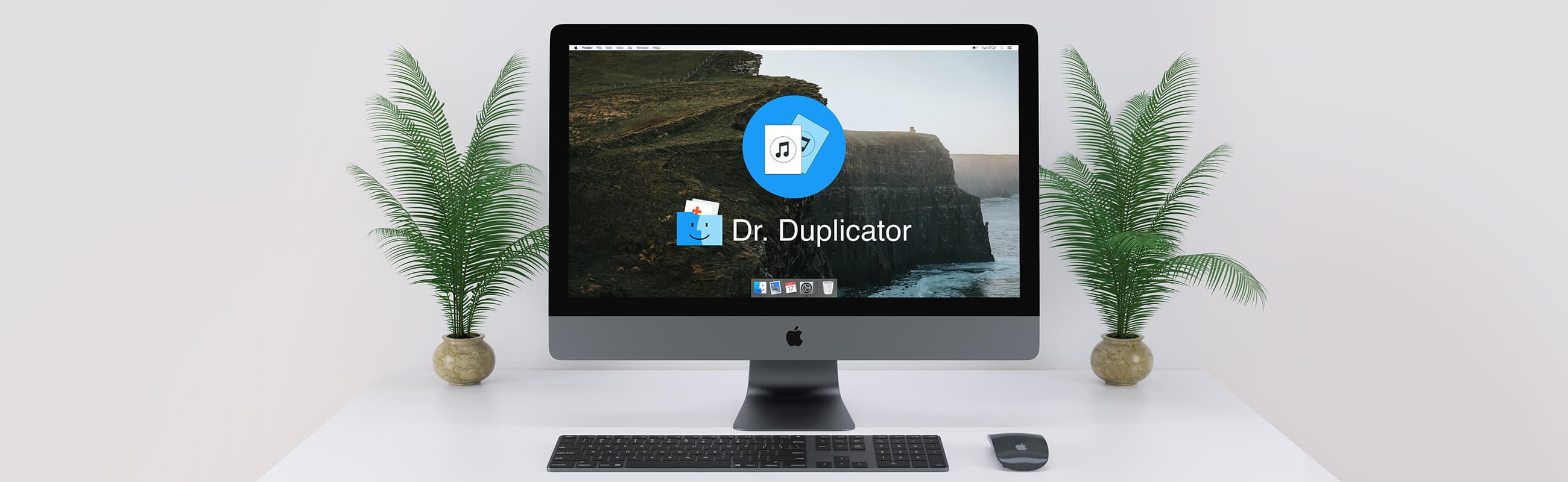
How to Show Duplicates in iTunes: One Simple Way
Even though you understand what causes the copies to appear on your hard drive, it is critical to learn how to show duplicates in iTunes as it is the most popular application of this kind. Do you wish to view the list of all duplicated items? It is necessary before you recognize which files to remove.
Unfortunately, iTunes produce the exact copies of video files as well. So, it is important to search not only for every cloned song, but the film as well. To delete only the useless files without any risks of losing critical information, a user should check the results of the scanning procedure. To obtain them, follow these elementary steps in your iTunes:
- Launch the famous music application on your Mac;
- Select “Show Duplicates” from the File/Edit/View menu;
- Sort the entire list by the file formats;
- Let the app scan the files of your choice;
- iTunes will display the final results in a few seconds/minutes.
That is how you can see all movie duplicates or copies of music in iTunes.
How to Find Duplicates in iTunes If Your Mac Gets Sluggish
If you don’t want to listen to the multiple tracks being unable to switch the song or playlist while, for example, riding a car, you should definitely remove all duplicates from iTunes application. No matter whether you use iPhone, iPad, iPod, Mac, or another Apple device, there is a single algorithm for finding the repeated files.
The general process was already described in the previous section: turn on My Music screen in the app. Go to “View” in iTunes navigation bar at the top of the screen. Click on “Show Duplicate Items.” The copied MP3 or other types of tracks were initially bought as a single and later an album, and often they can be discovered on more than a single album – compilation is a typical culprit.
Let’s say you possess a live version and a studio version of the same composition. It happens really often. The iTunes might create duplicates in such case. Anyway, these files are shown as duplicates then. Why does it happen? Well, the application uses the track’s title and artists details to define which items are clones. In this case, you should be really careful if you require both versions.
Make your iTunes display just the exact copies by holding the Option key on Apple computer. Select View > Show Exact Duplicates. They will pop up in the same location Show Duplicate Items were before.
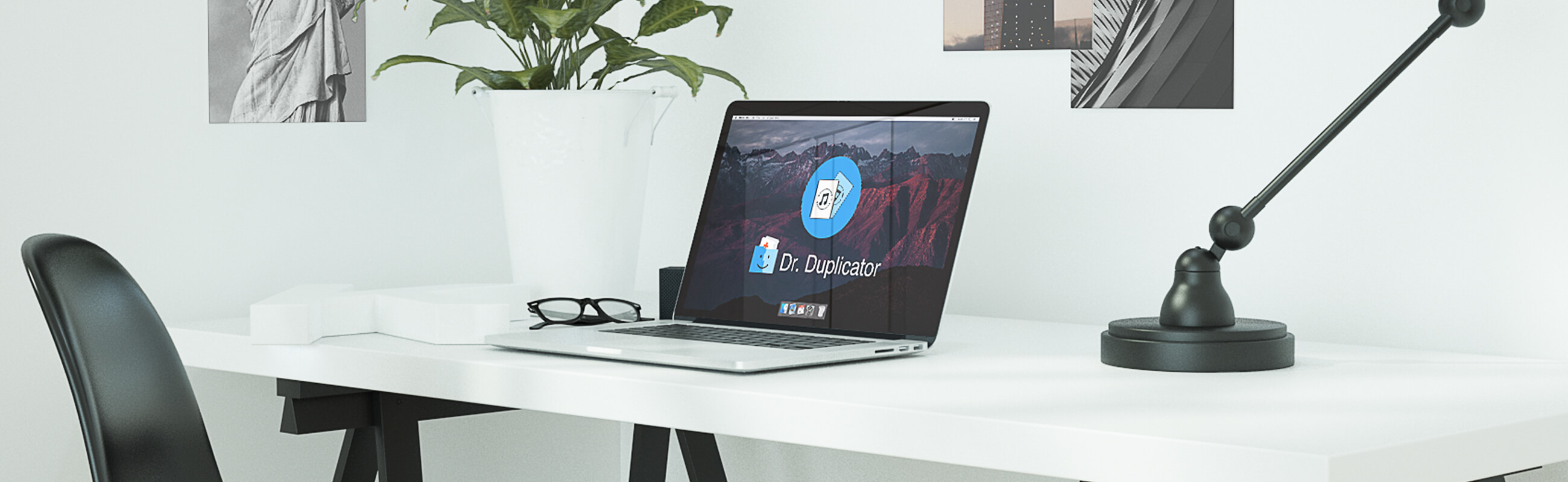
How to Eliminate Duplicates in iTunes Automatically: Hints for Mac Users
Now that you know the answer to the question, “Why does iTunes create duplicate playlists,” it is time to learn how to remove useless copies safely. “How can I toss away the iTunes junk from my Mac?” Of course, if you have thousands of songs instead of several hundred, the process would be time-consuming no matter what you use, but the manual approach is always longer.
Following the steps discussed in two previous sections, surf through the songs and mark the items you would like to delete. One of the options is to hold Command on a Mac to choose more than one file – it will significantly speed up the process. Push “Delete” button then. Decide whether the selected file should be kept or moved to the Trash immediately. Delete the files from your Trash to finish the procedure. At the end of the cleaning process, click “Done” to return to the full, cleared music library.
That is how any Mac owner can toss away all the useless iTunes files once and forever!
If your iTunes app keeps duplicating the files and you don’t wish to remove them manually any longer, move to the next section.
Choosing the Best iTunes Library Cleaner for Mac
OK, so you have done everything listed above to find and remove every single dedupe file. Are you sure there is nothing left? It is difficult to erase all copies by doing everything manually in iTunes or through Finder. No person can remember all tracks if there are thousands of them.
You can now manage any versions of iTunes with the help of third-party apps from the best Apple developers. Such software can offer Quick Scan or Deep Scan based on what you value more: saved time or saved different versions of the same track. Anyway, the selected cleaning tool should match all user’s requirements.
Only third-party tools can help detect and delete double files hidden deep inside the system. These apps usually scan both the hard drive and external drives to provide the complete list of the results. Without an effective solution, you would waste hours and nerves.
For example, Dr. Duplicator does not simply clear the space; it also provides other exciting functions like repairing the mislabeled tracks and add missing covers. If two similar tracks merge to confuse you, it won’t work with the cleaning app.
As a rule, you can choose a free trial in case you are not ready to let the application control your Music. Watch out as still some duplicates may slip through the net and get eliminated in the process too. Also, do not hurry to Empty the Trash once the tool is done with scanning: you may still need to leave some files like two different versions of the same composition.
After reading this helpful article, you should decide how to find and fix the iTunes junk if you want to have a better musical experience!